Jay Taylor's notes
back to listing indexUnifi NanoHD Checklist for slow wifi - James Benson's tech hub
[web search]
Original source (jamesbenson.weebly.com)
Clipped on: 2021-10-19
|
My frustration began when I am paying for gigabit fiber and only getting a few hundred MB/s downloads. So here is a guide I used to help speed up my wifi with my new Ubiquiti nanoHD Access Point. First, remember, your Mbps connection is, in reality, is 8x less than that once you convert it to the more familiar, MB/s . 1000 Mbps = 125 MB/s 500 Mbps = 62.5 MB/s 100 Mbps = 12.5 MB/s 50 Mbps = 6.25 MB/s 10 Mbps = 1.25 MB/s Don't be too disheartened though about speeds, Netflix recommends 5 Mbps for HD, 25 Mbps for UHD, so you'll be okay. Hardware:
2.4 GHz:
5 GHz:
Caution:
Testing:
Resources: https://help.ubnt.com/hc/en-us/articles/360012947634-UniFi-Troubleshooting-Slow-Wi-Fi-Speeds- https://help.ubnt.com/hc/en-us/articles/115011813968-UniFi-AirTime-What-s-Eating-your-Wi-Fi-Performance- Leave a Reply.
Name
(required)
Email
(not published)
Website
Comments
(required)
Notify me of new comments to this post by email
|
AuthorJames Benson is an IT professional. 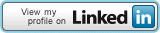 April 2021
April 2021
August 2020 May 2020 February 2020 October 2019 January 2019 May 2018 April 2018 June 2017 May 2017 February 2017 December 2016 November 2016 April 2016 March 2016 December 2015 November 2015 August 2015 July 2015 Categories
All
|