Jay Taylor's notes
back to listing indexSQLite Index Visualization: Structure
[web search]SQLite Index Visualization: Structure
After learning about indexes, I understood their basic structure, but I wanted to dig deeper — to explore the data structure, understand the algorithm, and learn how the index data is stored on disk.
The theory and actual implementation can differ, so I decided to explore this topic further.
I wanted to see how a database management system (DBMS) stores an index in both disk and memory, and how it searches through an Index.
I chose SQLite for my experiments:
- it’s a widely used DBMS, found in browsers, mobile apps, and operating systems;
- it's easier to debug: no separate server, just a client-side application;
- its codebase is smaller than MySQL or PostgreSQL but uses similar data structures for Indexes;
- it’s open-source.
Node and Page Structure
According to SQLite documentation, Indexes are stored in a B-Tree structure, which is a balanced tree where each node has multiple children.
It typically looks like this:
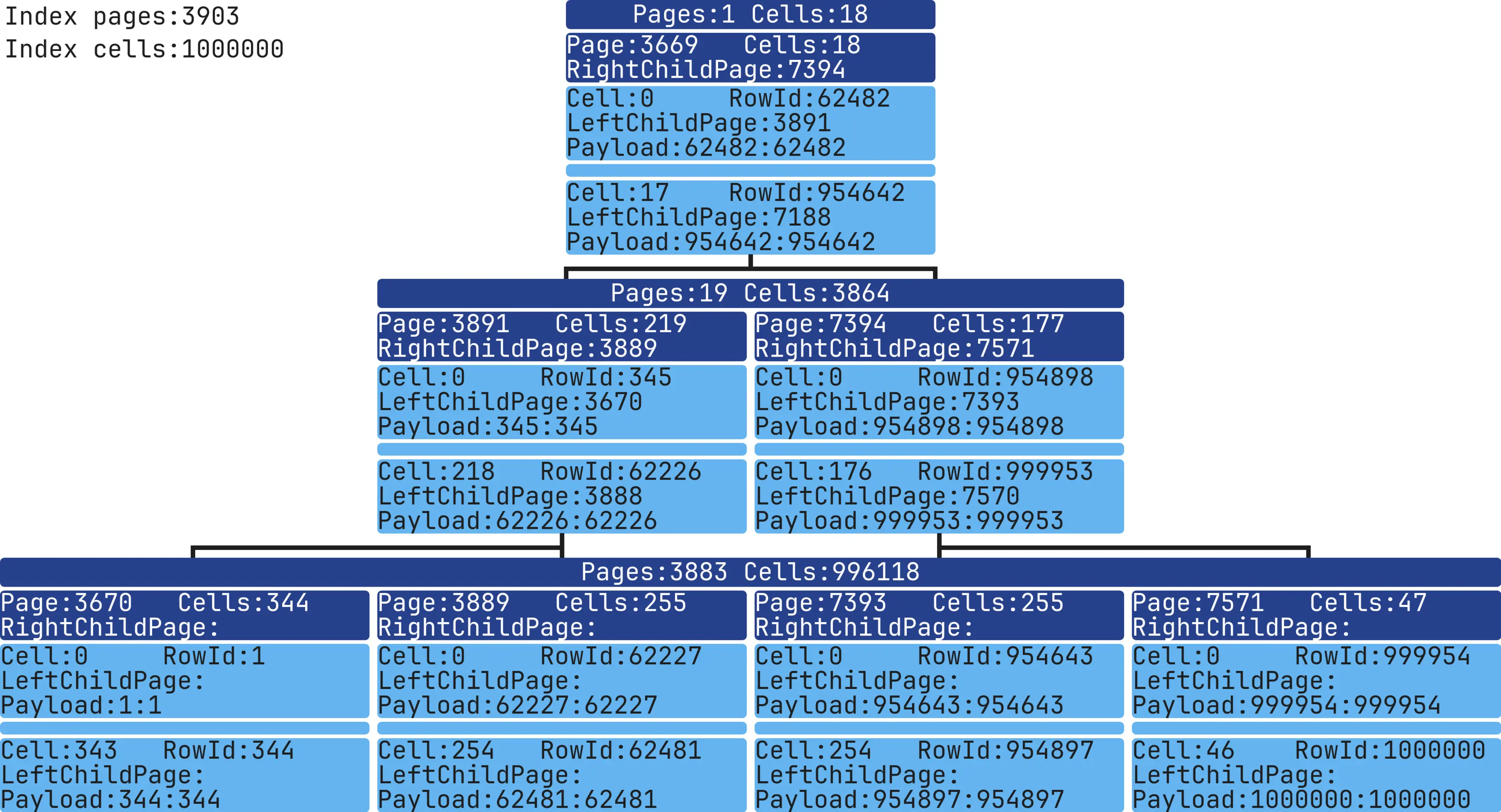 A Page (analog of a Node on SQLite) stores Cells data and has a link to its right child Page.
A Page (analog of a Node on SQLite) stores Cells data and has a link to its right child Page.
A Cell contains Index data, a rowId, and a link to its left child Page.
By default, each SQLite table row has a unique rowId, which works like a primary key if one isn’t explicitly defined.
Here’s a visual example of a B-Tree Index in SQLite:
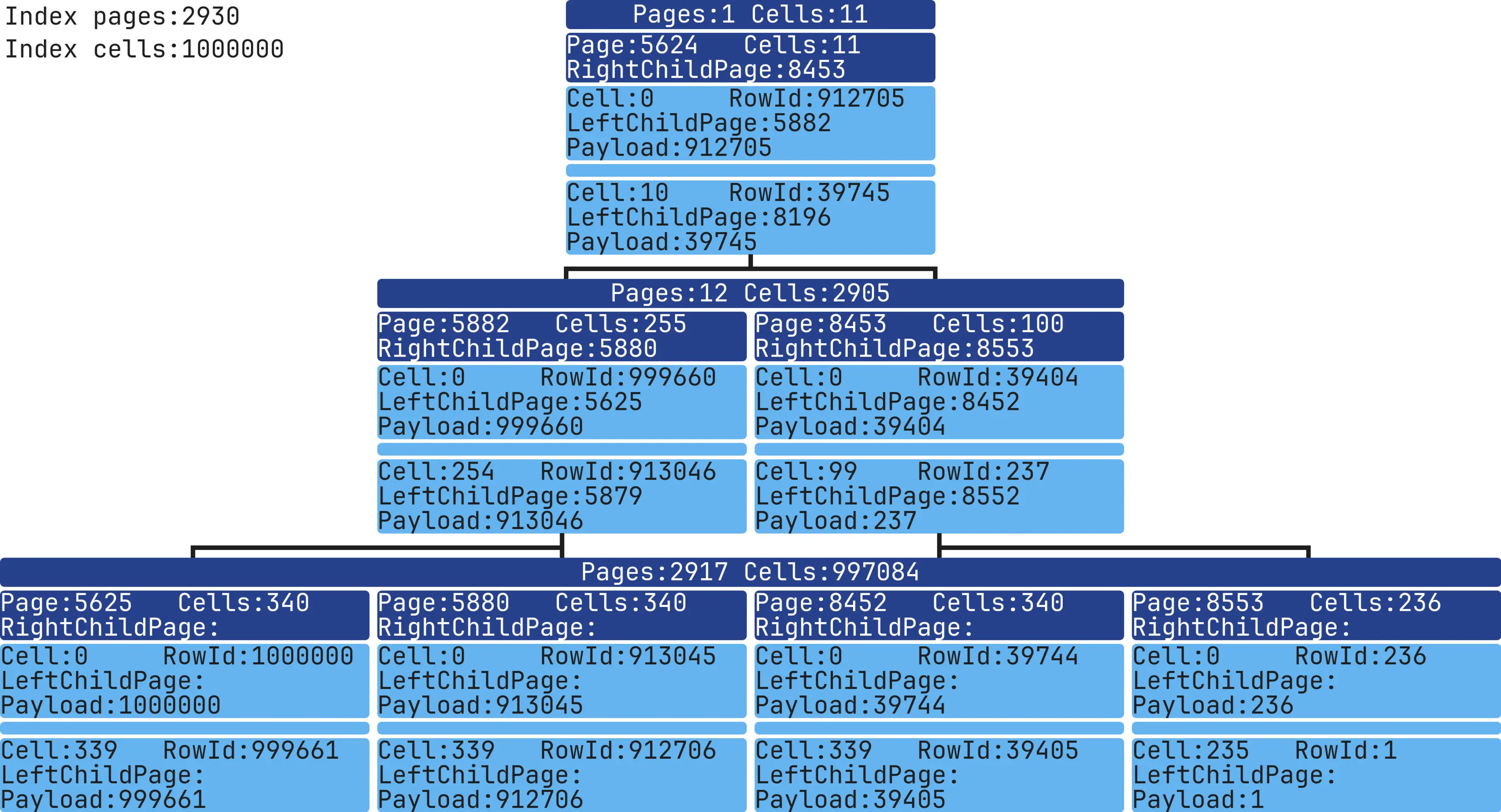 If we want to know child Page number - we need to read the header separately with this function:
If we want to know child Page number - we need to read the header separately with this function:
get4byte(...)For other Page and Cell data, we can use these C structures:
Page
sqlite/src/btreeInt.h
struct MemPage {
Pgno pgno; /* Page number for this page */
u16 nCell; /* Number of cells on this page, local and ovfl */
u8 *aCellIdx; /* The cell index area */
u8 *aData; /* Pointer to disk image of the page data */
...
};Cell
sqlite/src/btreeInt.h
struct CellInfo {
u8 *pPayload; /* Pointer to the start of payload */
...
};To view index data, we can use sqlite3 analyzer:
sqlite3_analyzer database.sqlite
...
Page size in bytes................................ 4096
...
*** Index IDX of table TABLE_TEST *********************************************
Number of entries................................. 1000
B-tree depth...................................... 2
Total pages used.................................. 4
..This tool provides only general information about index.
Analyzing SQLite Source Code
After a few weeks of experimenting, I wrote my functions for index analysis.
You can view the code here:
char *sqlite3DebugGetMemoryPayload(Mem *mem);
char **sqlite3DebugGetCellPayloadAndRowId(BtCursor *pCur, MemPage *pPage, int cellIndex);
void sqlite3DebugBtreeIndexDump(BtCursor *pCur, int pageNumber);The function reads the content of selected index and outputting data to STDOUT:
SQL query -> selected index -> stdoutHere’s an example output:
sqlite3BtreeIndexDump: page, number=3, rightChildPageNumber=99
sqlite3BtreeIndexDump: cell, number=0, leftChildPageNumber=7, payload=384, rowId=384
sqlite3BtreeIndexDump: cell, number=1, leftChildPageNumber=8, payload=742, rowId=742
...I packed everything into a docker if you want to test it:
docker run -it --rm -v "$PWD":/app/data --platform linux/x86_64 mrsuh/sqlite-index bashYou can use the script like this:
sh bin/dump-index.sh database.sqlite "SELECT * FROM table INDEXED BY index WHERE column=1" dump.txtdump.txt
sqlite3BtreeIndexDump: page, number=3, rightChildPageNumber=99
sqlite3BtreeIndexDump: cell, number=0, leftChildPageNumber=7, payload=384, rowId=384
sqlite3BtreeIndexDump: cell, number=1, leftChildPageNumber=8, payload=742, rowId=742
...
sqlite3BtreeIndexDump: page, number=99, rightChildPageNumber=-1
sqlite3BtreeIndexDump: cell, number=0, leftChildPageNumber=-1, payload=9642, rowId=9642
sqlite3BtreeIndexDump: cell, number=1, leftChildPageNumber=-1, payload=9643, rowId=9643
...
sqlite3BtreeIndexDump: page, number=7, rightChildPageNumber=-1
sqlite3BtreeIndexDump: cell, number=0, leftChildPageNumber=-1, payload=1, rowId=1
sqlite3BtreeIndexDump: cell, number=1, leftChildPageNumber=-1, payload=2, rowId=2
...Great!
The next step was to display everything visually — an easy part of the process.
I found a library called d3-org-tree for visualizing index structures.
Here’s how it looked in the early stages:
 After a few tries with d3-org-tree, I decided that using text to display the structure would be simpler.
After a few tries with d3-org-tree, I decided that using text to display the structure would be simpler.
Example:
------------------------------------------------------------------------------------------------------------------------
Total Pages: 29
Total Cells: 1000
------------------------------------------------------------------------------------------------------------------------
Level: 1 |============================================|
Pages: 1 |Page: 3 | RightChildPage: 53 | Cells: 27 │
Cells: 29 |============================================|
|Cell: 0 | LeftChildPage: 47 | RowId: 1 │
|Payload: 000000000000000000000000000000 │
|--------------------------------------------│
| * * * │
|--------------------------------------------│
|Cell: 26 | LeftChildPage: 78 | RowId: 5 │
|Payload: 000000000000000000000000000000 │
|============================================|
------------------------------------------------------------------------------------------------------------------------
Level: 2 |============================================| |============================================|
Pages: 50 |Page: 3 | RightChildPage: 53 | Cells: 27 | │Page: 3 | RightChildPage: 53 | Cells: 27 |
Cells: 400 |============================================| |============================================|
|Cell: 0 | LeftChildPage: 47 | RowId: 1 | │Cell: 0 | LeftChildPage: 47 | RowId: 1 |
|Payload: 000000000000000000000000000000 | │Payload: 000000000000000000000000000000 |
|--------------------------------------------| │--------------------------------------------|
| * * * | │ * * * |
|--------------------------------------------| │--------------------------------------------|
|Cell: 26 | LeftChildPage: 78 | RowId: 5 | │Cell: 26 | LeftChildPage: 78 | RowId: 5 |
|Payload: 000000000000000000000000000000 | │Payload: 000000000000000000000000000000 |
|============================================| |============================================|
------------------------------------------------------------------------------------------------------------------------Not bad, but I could go further.
PHP's ImageMagick extension lets us create images with more control over design and spacing than text alone. After about a dozen tries, here's the final version I came up with:
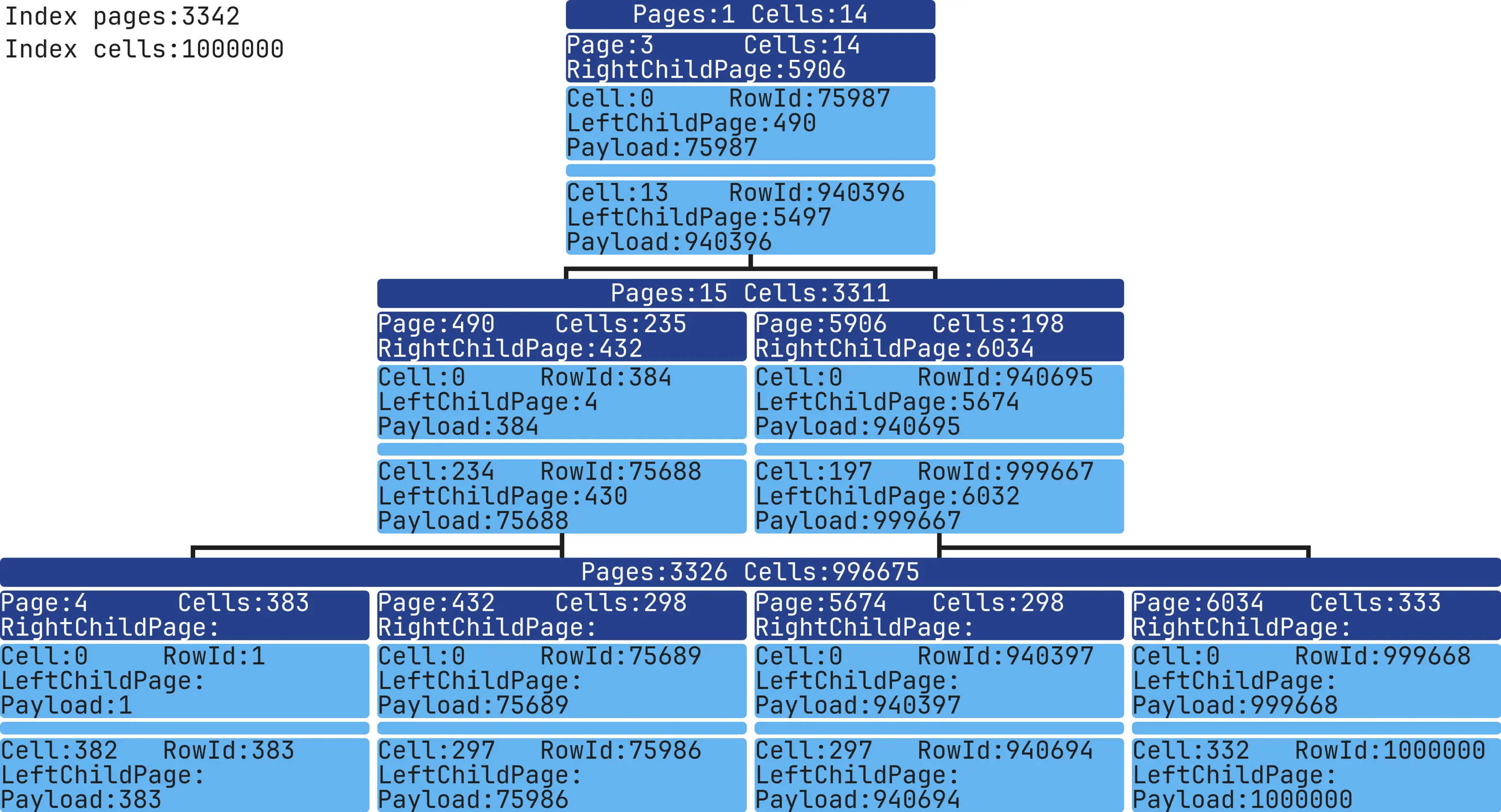 Each level shows the total number of Pages and Cells.
Each level shows the total number of Pages and Cells.
Each Page shows its Page number, the link to its right child, and details about the first and last Cell.
Only a few Pages are shown per level, including the first and last Pages for each level.
The root Page is located at the first level.
Use this command to generate an image from the dump
php bin/console app:render-index --dumpIndexPath=dump.txt --outputImagePath=image.webpNow it's time to experiment!
We can create different data for the Indexes and explore what's inside them.
To start, it would be interesting to see how the Index size grows from 1 to 1,000,000 records.
Before each Index image, I'll show the table's data structure, the way the Index was made, and how the table was filled with data.
Index with 1 record
CREATE TABLE table_test (column1 INT NOT NULL);
INSERT INTO table_test (column1) VALUES (1);
CREATE INDEX idx ON table_test (column1 ASC);
This Index has 3 levels, 2,930 Pages, and 1,000,000 Cells. The data was added in order, so for rowId = 1, column1 = 1.
Comparing ASC and DESC Indexes
Now, let's add two Indexes with different sort directions.
CREATE TABLE table_test (column1 INT NOT NULL);
INSERT INTO table_test (column1) VALUES (1),(2),(3),...,(999998),(999999),(1000000);
CREATE INDEX idx_asc ON table_test (column1 ASC);
CREATE INDEX idx_desc ON table_test (column1 DESC);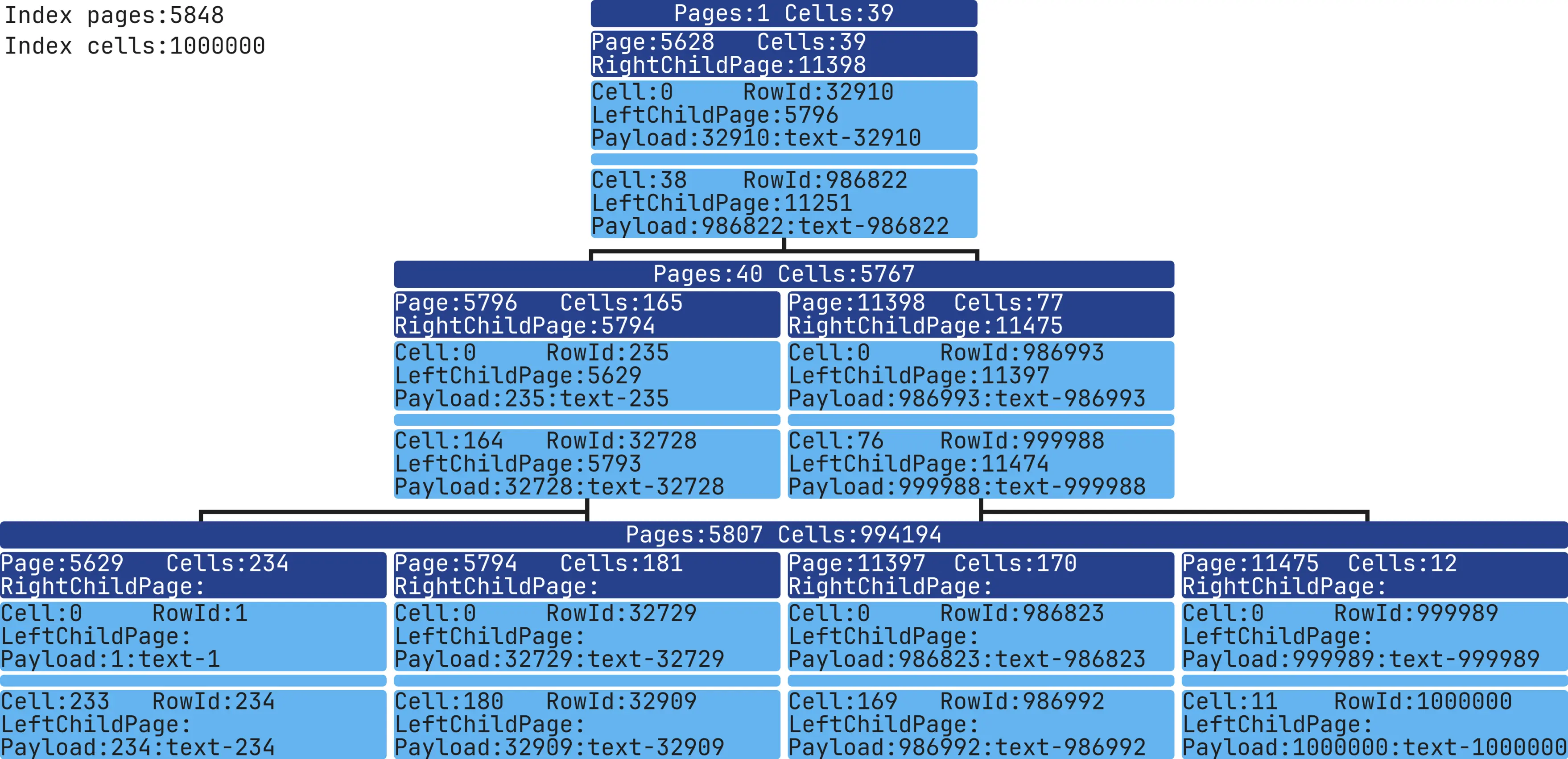 The table's first entry, rowId=1,000,000, column1=1,000,000, payload=1,000,000, is in the last Cell of the rightmost Page.
The table's first entry, rowId=1,000,000, column1=1,000,000, payload=1,000,000, is in the last Cell of the rightmost Page.
The table's last entry, rowId=1, column1=1, payload=1, is in the first Cell of the leftmost Page.
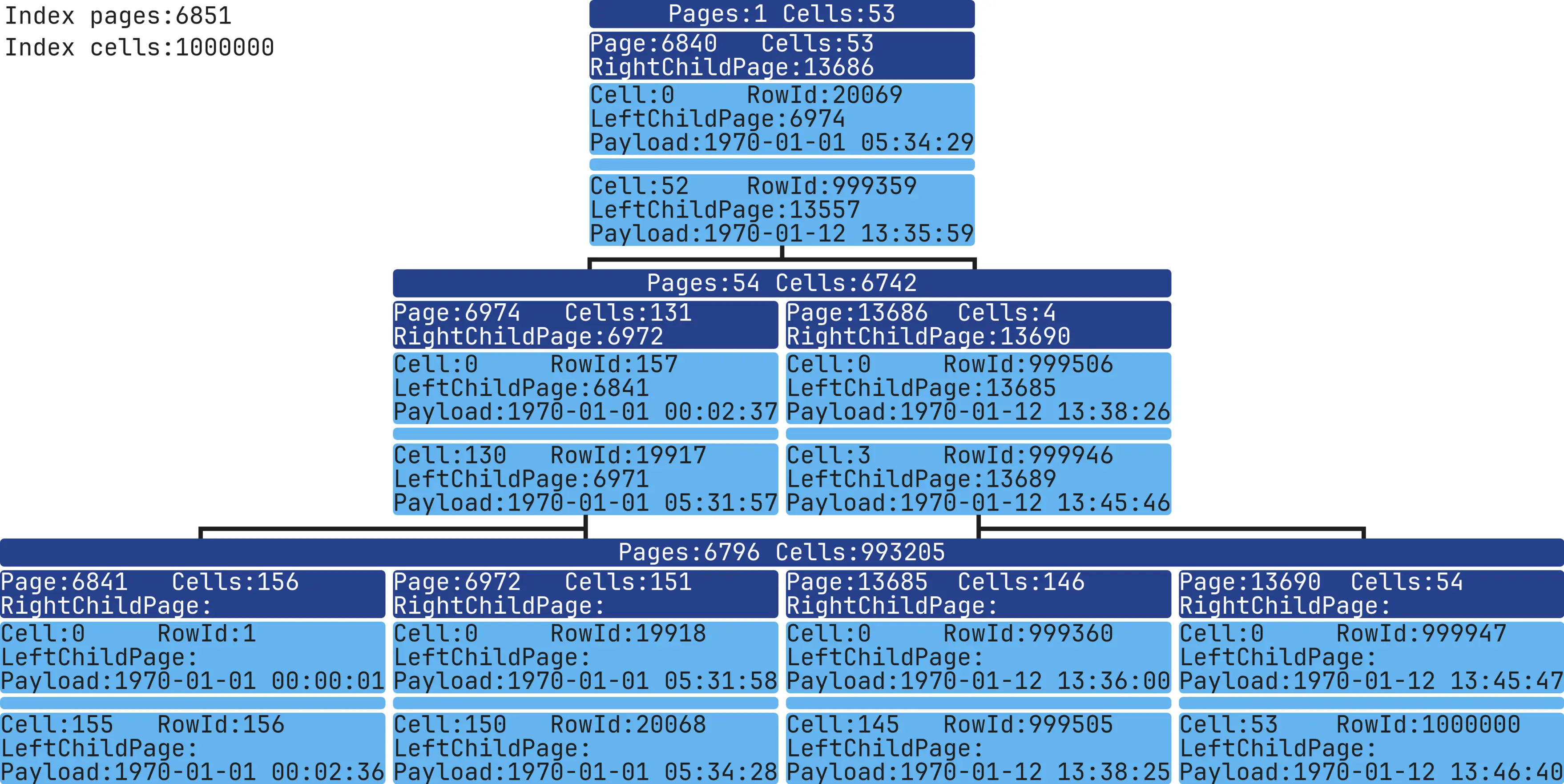 The table's first entry, rowId=1, column1=1, payload=1, is in the last Cell of the rightmost Page.
The table's first entry, rowId=1, column1=1, payload=1, is in the last Cell of the rightmost Page.
The table's last entry, rowId=1,000,000, column1=1,000,000, payload=1,000,000, is in the first Cell of the leftmost Page.
Index with expression-based data
CREATE TABLE table_test (column1 TEXT NOT NULL);
INSERT INTO table_test (column1) VALUES ('{"timestamp":1}'),('{"timestamp":2}'),('{"timestamp":3}'),...,('{"timestamp":999998}'),('{"timestamp":999999}'),('{"timestamp":1000000}');
CREATE INDEX idx ON table_test (strftime('%Y-%m-%d %H:%M:%S', json_extract(column1, '$.timestamp'), 'unixepoch') ASC);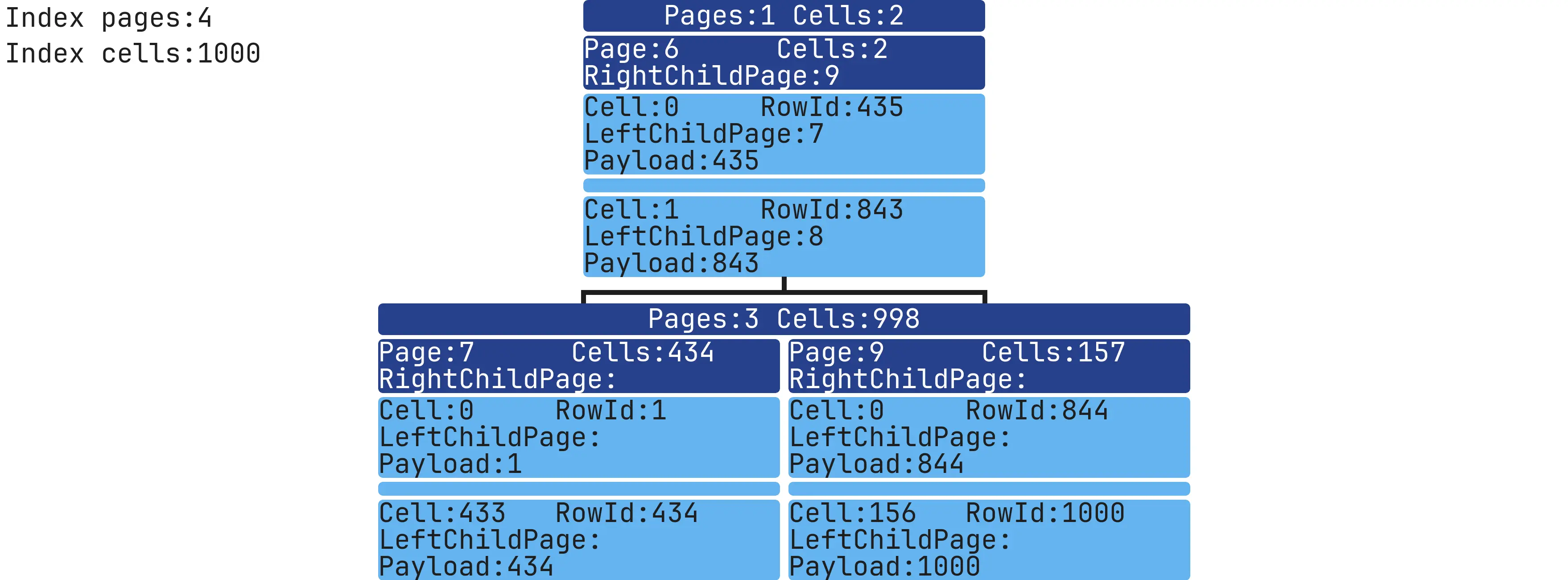 You can use more complex expressions, and the Index will save the only result.
You can use more complex expressions, and the Index will save the only result.
Unique Index with NULL values
CREATE TABLE table_test (column1 INT)
INSERT INTO table_test (column1) VALUES (1),(NULL),(NULL),...,(NULL),(NULL),(1000000);
CREATE UNIQUE INDEX idx ON table_test (column1 ASC);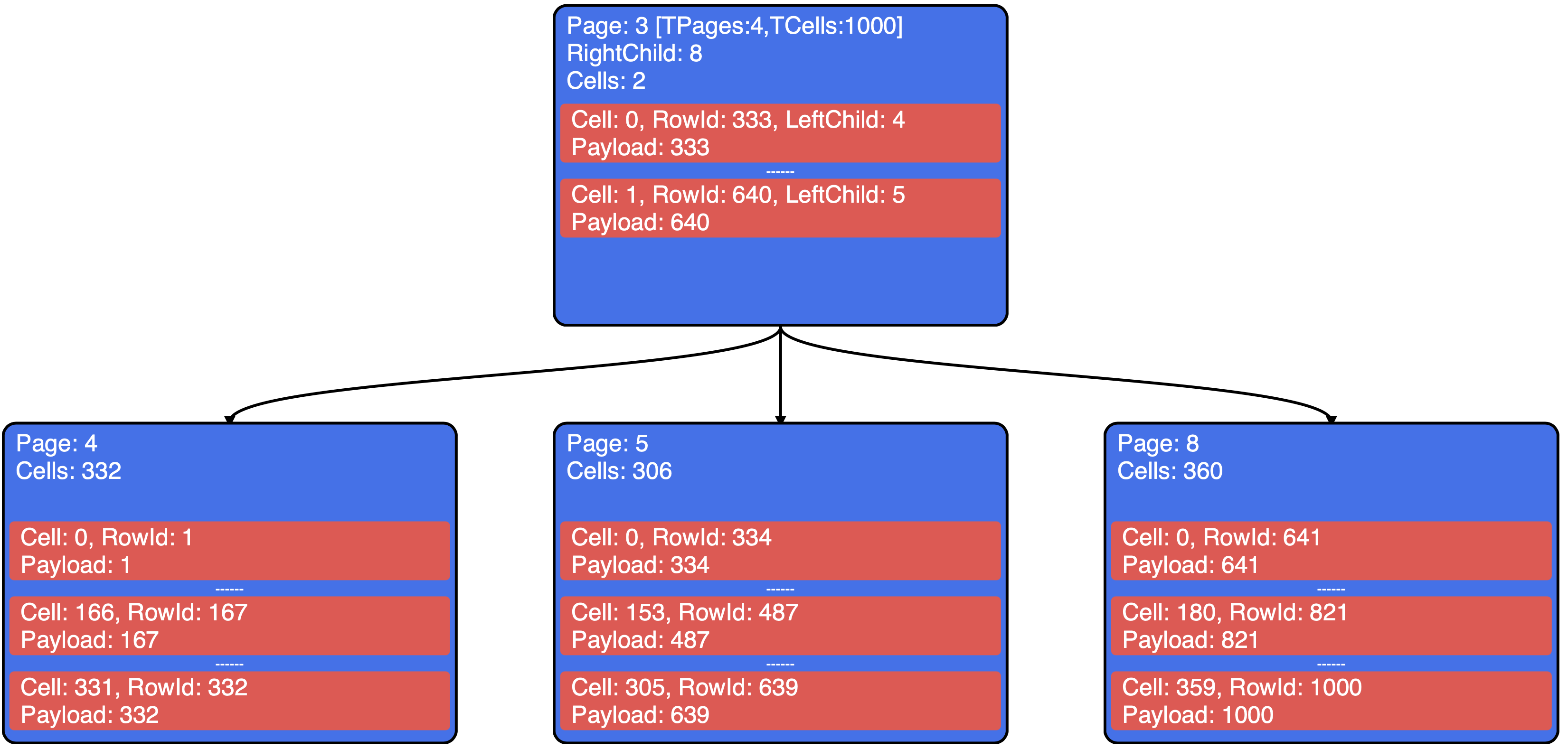 This index looks like we are storing only non-NULL values.
This index looks like we are storing only non-NULL values.
Filtering NULL Values with Partial Indexes
CREATE TABLE table_test (column1 INT)
INSERT INTO table_test (column1) VALUES (1),(NULL),(NULL),...,(NULL),(NULL),(1000000);
CREATE INDEX idx ON table_test (column1 ASC) WHERE column1 IS NOT NULL;
The fields are separated visually with a colon
:.
Comparing Indexes Created Before and After Data Population
CREATE TABLE table_test (column1 INT NOT NULL);
CREATE INDEX idx_before ON table_test (column1 ASC);
INSERT INTO table_test (column1) VALUES (1),(2),(3),...,(999998),(999999),(1000000);
CREATE INDEX idx_after ON table_test (column1 ASC);Before
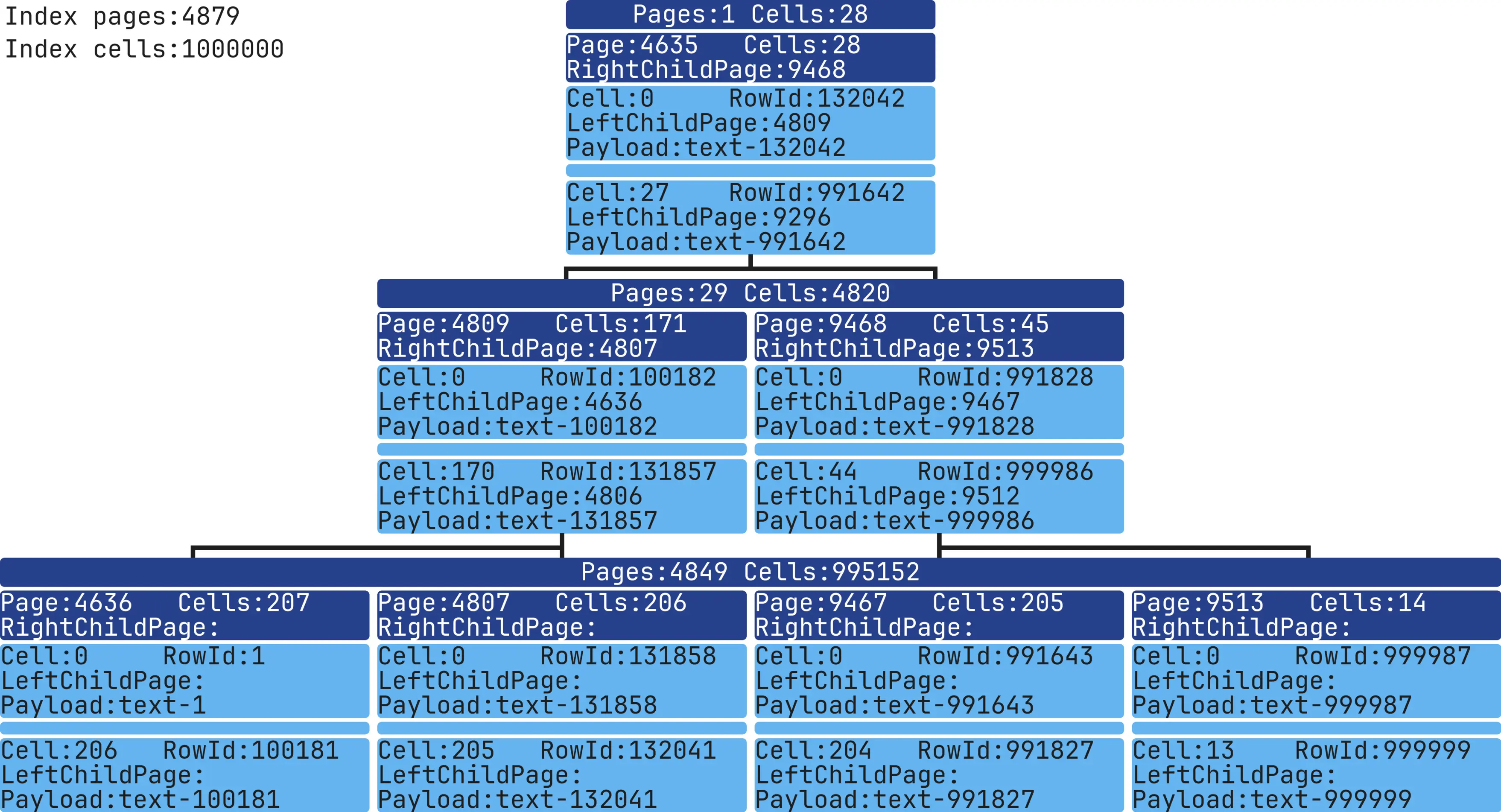 Both Indexes look similar, but the second Index, with fewer Pages, should be faster.
Both Indexes look similar, but the second Index, with fewer Pages, should be faster.
+--------+-------------+-------------+
| | Total Pages | Total Cells |
+--------+-------------+-------------+
| Before | 3342 | 1000000 |
| After | 2930 | 1000000 |
+--------+-------------+-------------+VACUUM and REINDEX
To achieve similar optimization, we can rebuild an existing Index with these commands:
VACUUM recreates Indexes and tables with data:
CREATE TABLE table_test (column1 INT NOT NULL);
CREATE INDEX idx ON table_test (column1 ASC);
INSERT INTO table_test (column1) VALUES (1),(2),(3),...,(999998),(999999),(1000000);
VACUUM;+--------+-------------+-------------+
| | Total Pages | Total Cells |
+--------+-------------+-------------+
| Before | 3342 | 1000000 |
| After | 2930 | 1000000 |
+--------+-------------+-------------+REINDEX - recreates Indexes only:
CREATE TABLE table_test (column1 INT NOT NULL);
CREATE INDEX idx ON table_test (column1 ASC);
INSERT INTO table_test (column1) VALUES (1),(2),(3),...,(999998),(999999),(1000000);
REINDEX idx;+--------+-------------+-------------+
| | Total Pages | Total Cells |
+--------+-------------+-------------+
| Before | 3342 | 1000000 |
| After | 2930 | 1000000 |
+--------+-------------+-------------+After running VACUUM/REINDEX, the number of Pages in the Index decreased a lot.
Text Data in Indexes
Let's look at how text is stored. Short strings are saved directly in the Index Cells, but longer text must be stored separately.
CREATE TABLE table_test (column1 text NOT NULL);
INSERT INTO table_test (column1) VALUES ('text-1'),('text-2'),('text-3'),...,('text-999998'),('text-999999'),('text-1000000');
CREATE INDEX idx ON table_test (column1 ASC);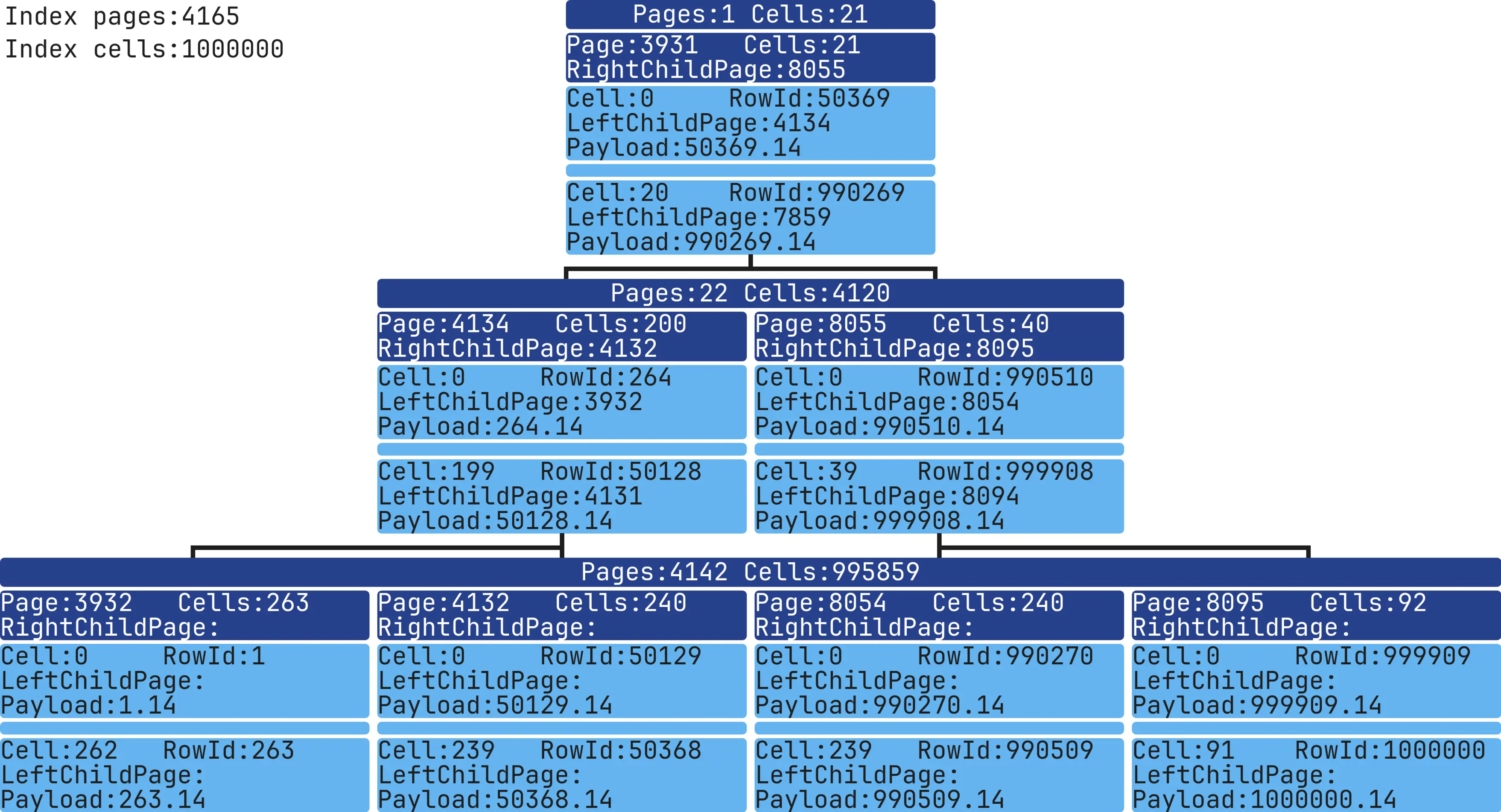 We looked at how record data is stored in memory and how the B-Tree organizes and accesses this data.
We looked at how record data is stored in memory and how the B-Tree organizes and accesses this data.
The visualization helped analyze and compare different Indexes.
To reproduce all of these examples, you can run the following:
docker run -it --rm -v "$PWD":/app/data --platform linux/x86_64 mrsuh/sqlite-index bash
sh bin/test-index.shCode and examples are available here
Next, I'll focus on visualizing Index-based searches and explore some interesting SQL queries.